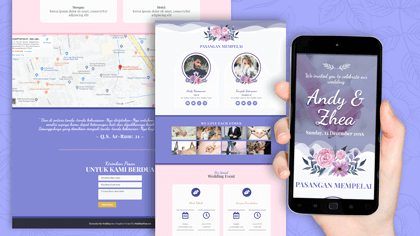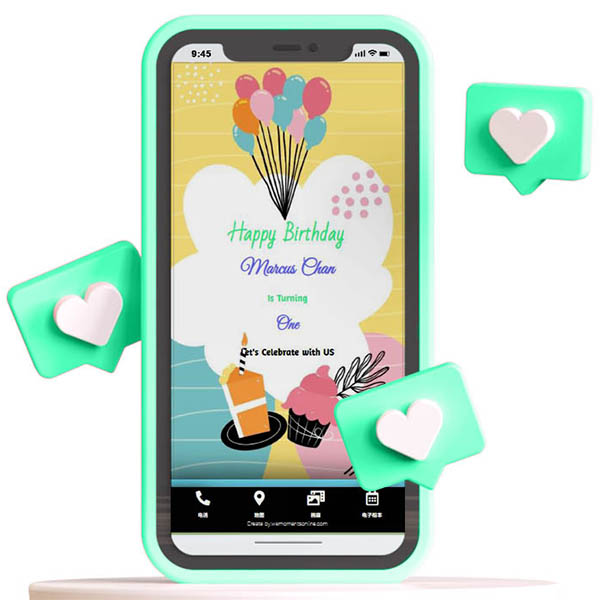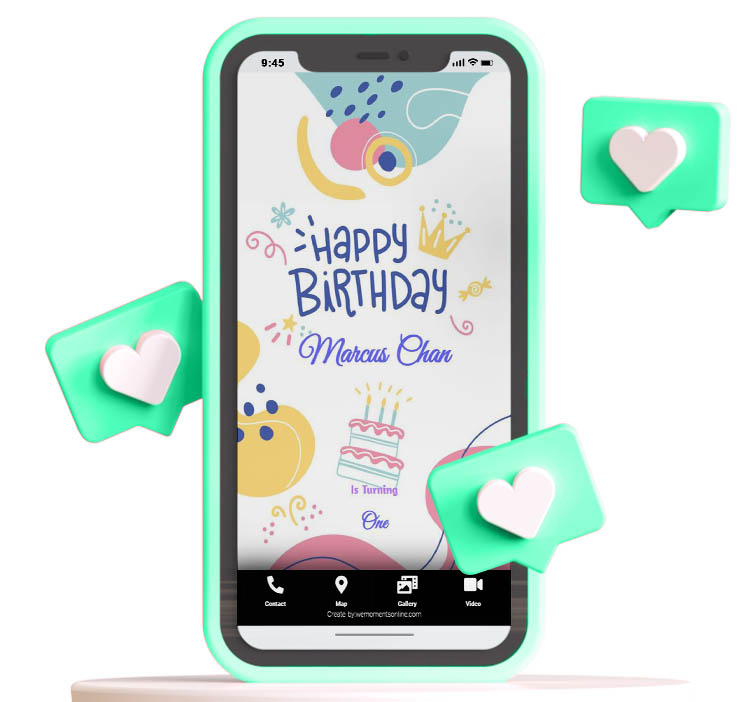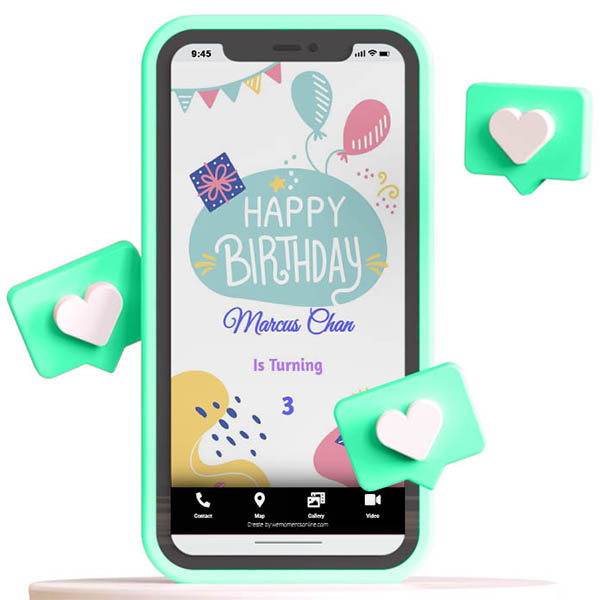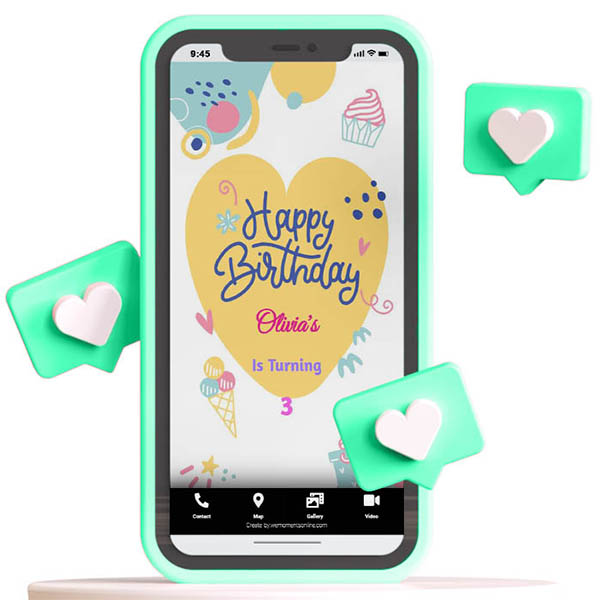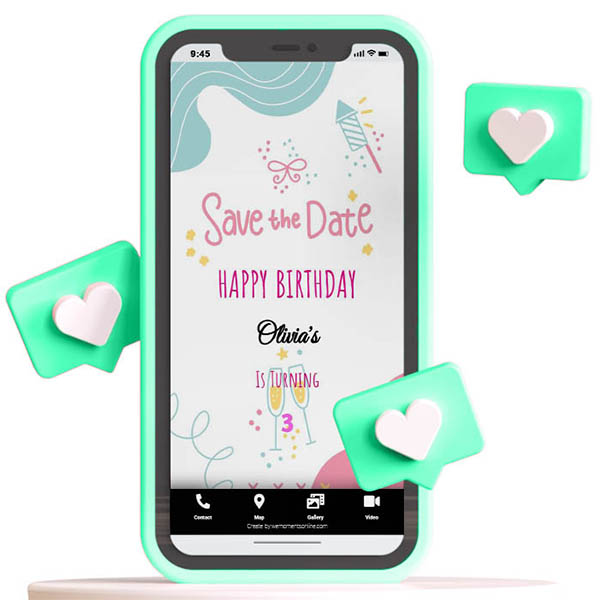E-invitation Cards
Any E-invitation for your event
Free Shipping
Free shipping on order
100% Money Back
If the item didn't suit you
Where to Get Your ID and Password
Option 1: Web purchase
Id and password will generated when proceed checkout
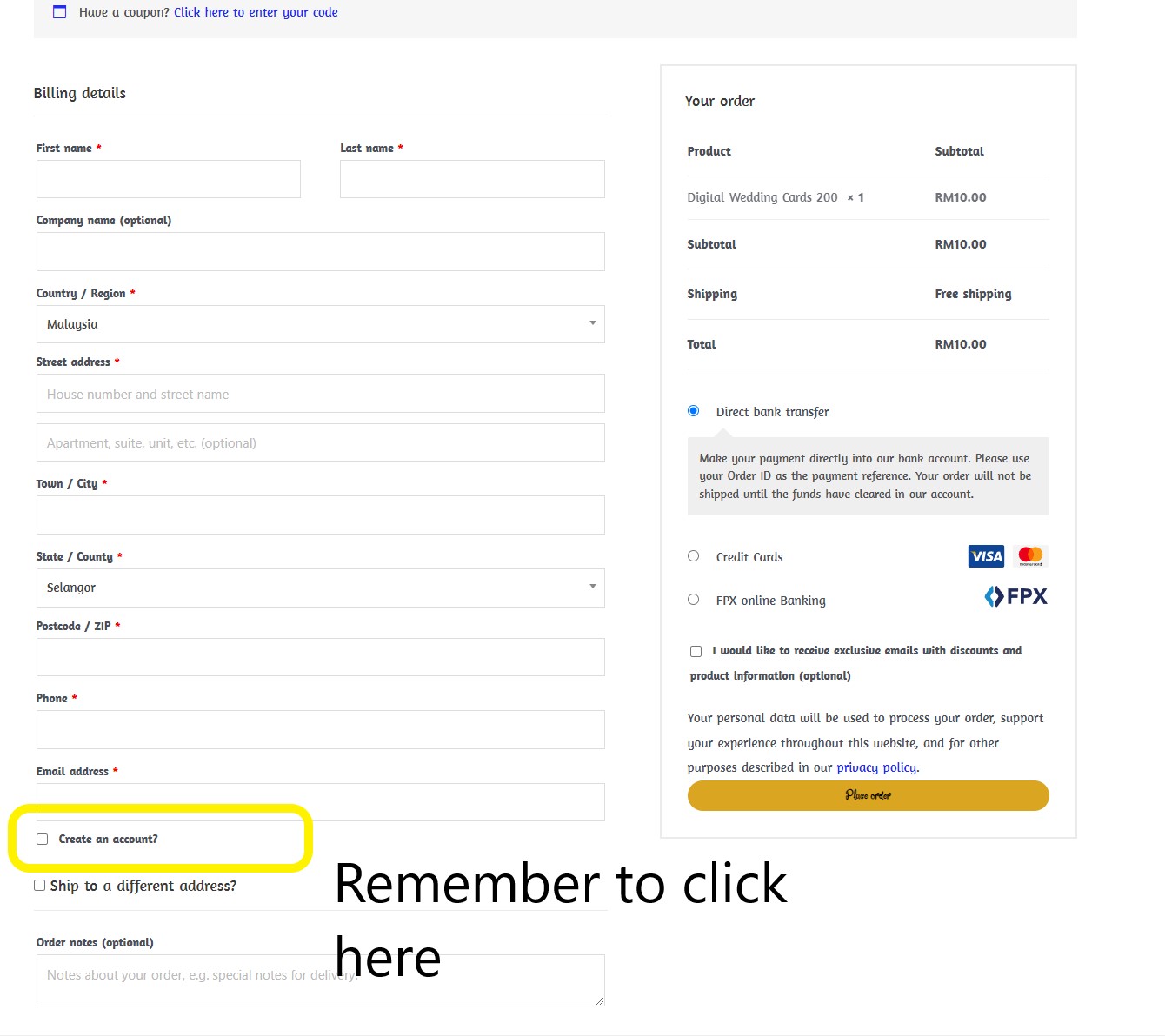
Option 2: Pay via Shopee
Id and password will given via Shopee Chat after purchase: Chat with US
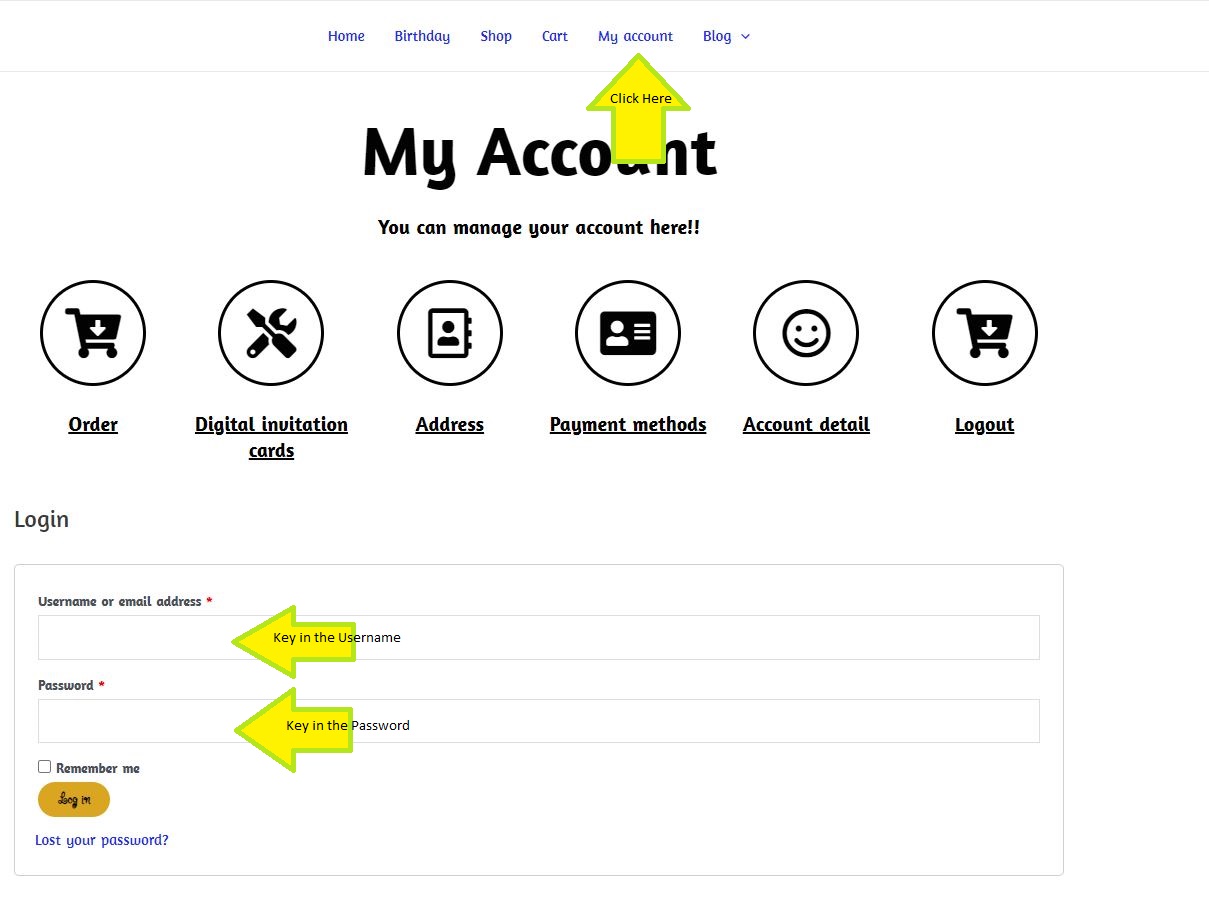
Step to redeem the Voucher
Step 1: Visit below Our Shop Page, Choose design #Malay, #English, or #华语
Step 2: Choose the Design that you liked> Key in The unique link ID that you want to present a webpage
Ie: https://www.wemomentsonline.com/Siti&Marcus123
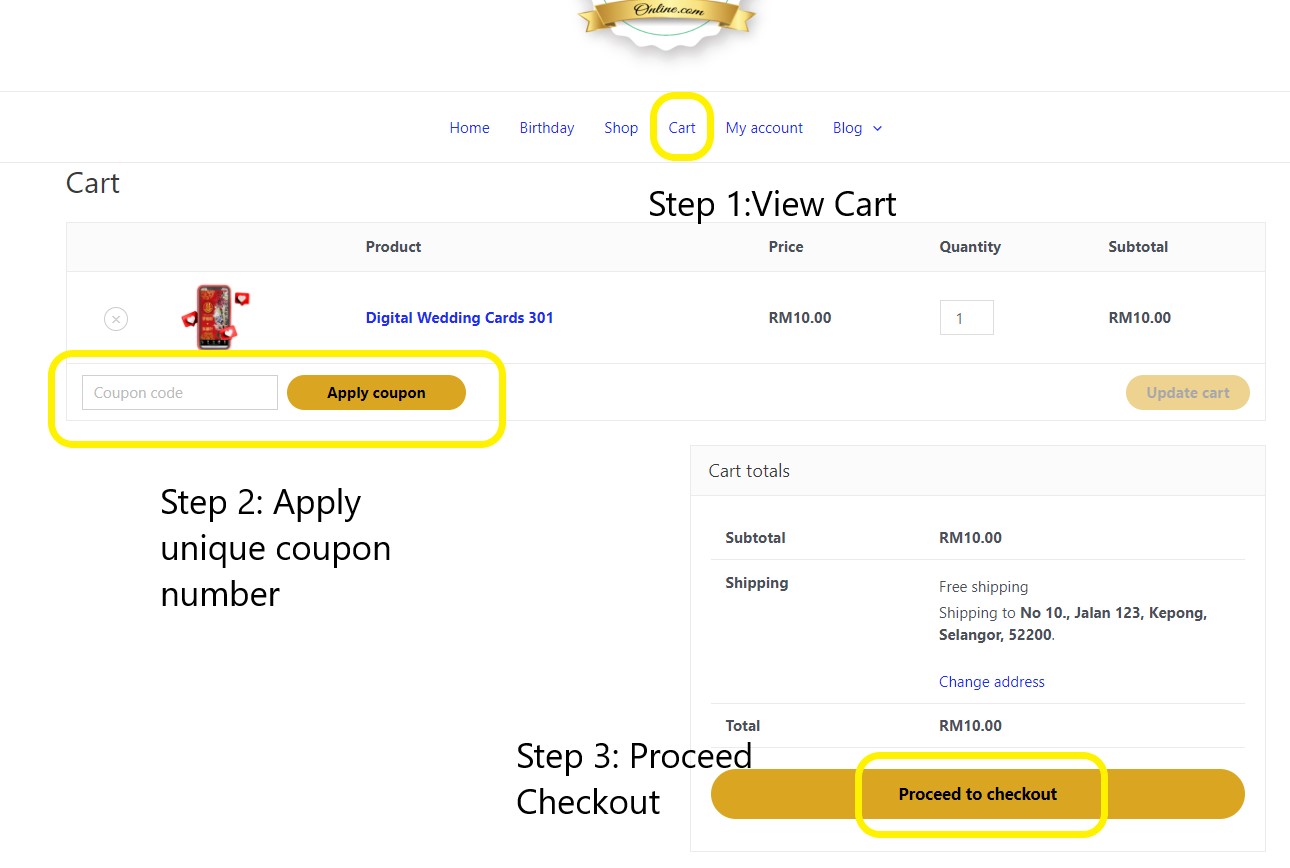
Step to amend the invitation detail
Step 2: Select the Digital invitation after logged in
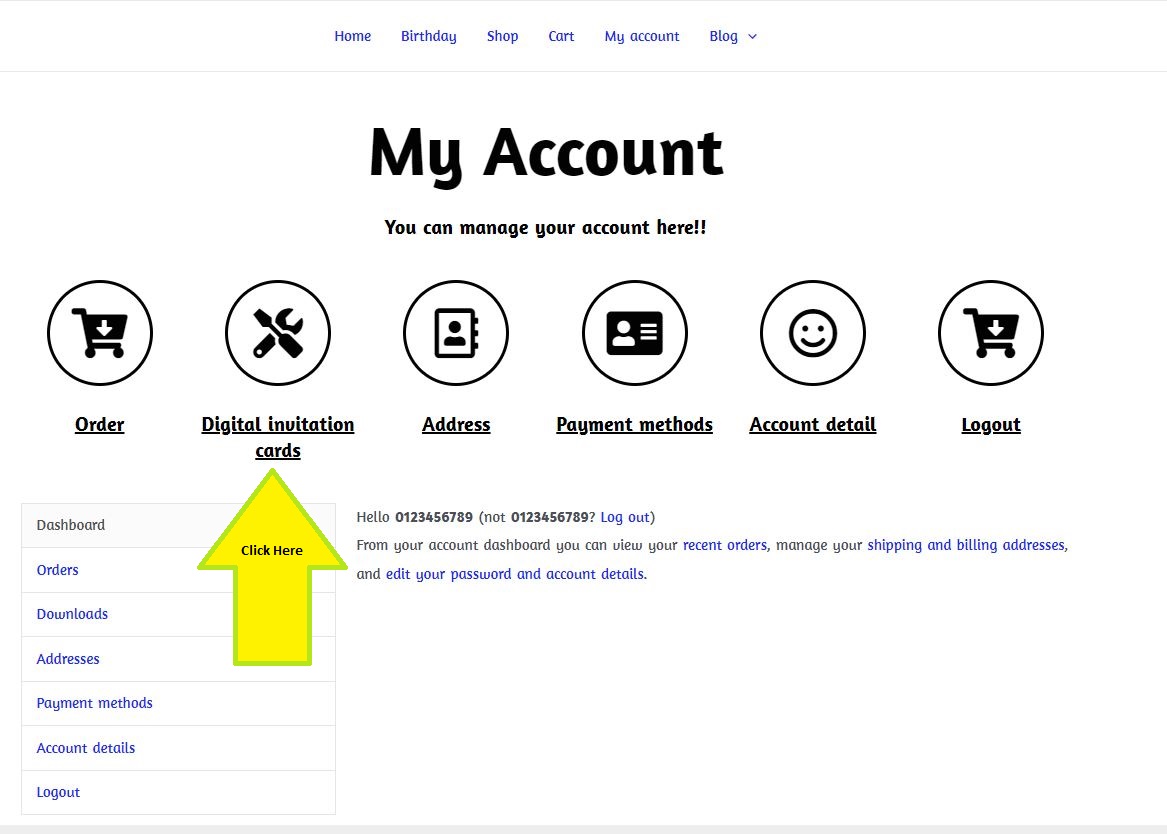
Step 3: Click edit & View Now for editing
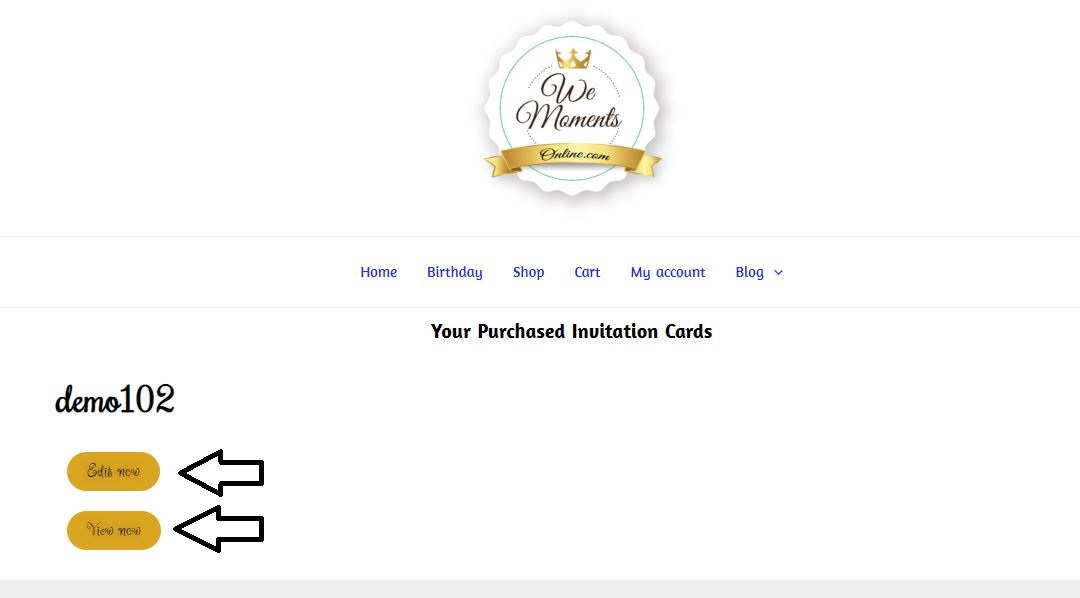
Note 1: to add mobile & whatapps number
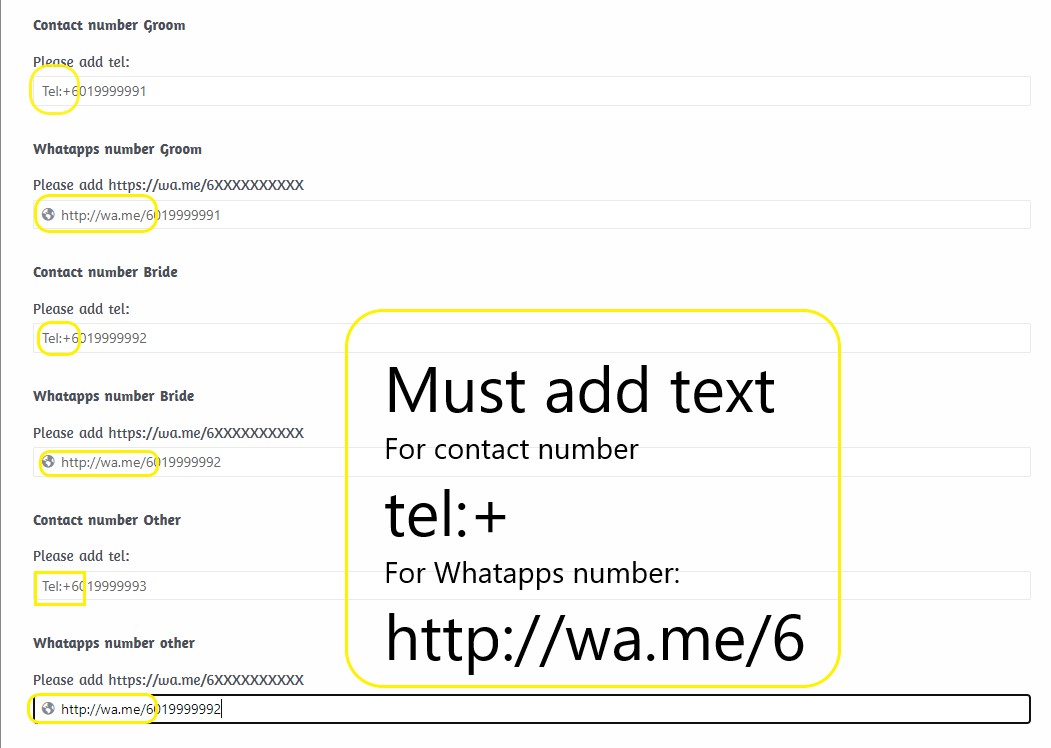
Note 2: to add google calendar & Ical
Step 1: Log in to Google account
Step 2: Make your calendar public
- On your computer, open Google Calendar.
- At the top right, click Settings

 Settings.
Settings. - On the left, under "Settings for my calendars," click the name of the calendar you want to share.
- Under "Access permissions for events," check the box next to "Make available to public."
- Click OK
Step 4: Share a Link- (Copy link to Edit Post)
You can share your calendar as a link to let others access your calendar in a web browser, Google Calendar, or another application.
- On your computer, open Google Calendar.
- At the top right, click Settings

 Settings.
Settings. - On the left side, under "Settings for my calendars," click the name of the calendar you want to share.
- To allow people to subscribe to your calendar: Under "Access permissions for events," click Get shareable link
 Copy link.
Copy link. - To get a link that doesn't require people to sign in or subscribe: Click Integrate calendar
 copy the link in "Public URL to this calendar" to share it.
copy the link in "Public URL to this calendar" to share it. - To share a calendar that can be accessed in iOS: Click Integrate calendar
 copy the link in "Public address in iCal format." The iCal address only works if the calendar is public.
copy the link in "Public address in iCal format." The iCal address only works if the calendar is public.
You can share your calendar as a link to let others access your calendar in a web browser, Google Calendar, or another application.
- On your computer, open Google Calendar.
- At the top right, click Settings
Settings.
- On the left side, under "Settings for my calendars," click the name of the calendar you want to share.
- To allow people to subscribe to your calendar: Under "Access permissions for events," click Get shareable link
Copy link.
- To get a link that doesn't require people to sign in or subscribe: Click Integrate calendar
copy the link in "Public URL to this calendar" to share it.
- To share a calendar that can be accessed in iOS: Click Integrate calendar
copy the link in "Public address in iCal format." The iCal address only works if the calendar is public.
- To allow people to subscribe to your calendar: Under "Access permissions for events," click Get shareable link
Step 5: Add events to Public calendar
If you share multiple calendars with other people, you must select the correct calendar when you create a new event.
- Unless you change the setting, new events match the calendar's default settings. For example, if the default is set to “public,” anyone can find your new event.
- To override your calendar's default settings, change your event privacy settings.
Final Step: Stop sharing your calendar publicly- (When event over)
- On your computer, open Google Calendar.
- On the left, under "My calendars," point to the calendar you don't want to share publicly anymore.
- Click Options

 Settings and sharing.
Settings and sharing. - Under "Access permissions for events," uncheck the box next to "Make available to public".
Note 3: add to Gallery
Maximum 3 photo only
More photo will be charged RM10 per photo.
Note 4: Add Google Map Link & Waze Link
Navigate to Google Map
- On your computer, open Google Maps.
- Go to the directions, map, or Street View image you want to share.
- On the top left, click Menu
 .
. - Select Share or embed map. If you don't see this option, click Link to this map.
- Optional: To create a shorter web page link, check the box next to "Short URL."
- Copy and paste the link wherever you want to share the map.
Navigate to Waze
Navigate to Google Map
- Optional: To create a shorter web page link, check the box next to "Short URL."
To navigate to a specific location:
- Open the Waze Live Map and search for your location. Either type in the search box or zoom in and click on a specific segment of the map.
- Click the share icon
 in the bottom-right corner of the map.
in the bottom-right corner of the map. - A dialog appears. Click Share driving directions, then copy and paste the link
Note 5: Ucapan 1 & 2
Ucapan 1: Invitation Message
Example message can visit here:
- We request the pleasure of your company…
- Together with our parents, we invite you…
- We ask you to be present with us at the ceremony uniting…
- We invite you to share with us a celebration of love…
- We ask you to join us at the marriage of…
- We are thrilled to invite you to celebrate the union of…
Ucapan 2: Thank you Message
Featured E-invitation Cards
Send your Digital card, Just RM10, Please try it!!
-
Custom VIP design#Service#4#New
Custom Digital Wedding Cards + ROM 401
Rated 1.00 out of 5RM500.00RM50.00 Select options
Need help in choosing the right e-invitition card?
Interested? Shop This E-Card Collection!
Neque porro quisquam est, qui dolore ipsum quia dolor sit amet, consectetur adipisci velit, sed quia non numquam eius modi tempora incidunt.